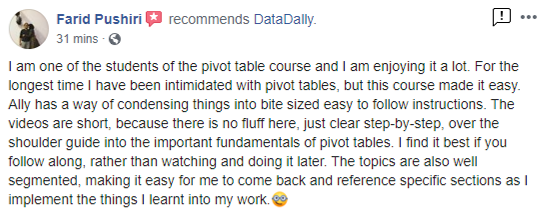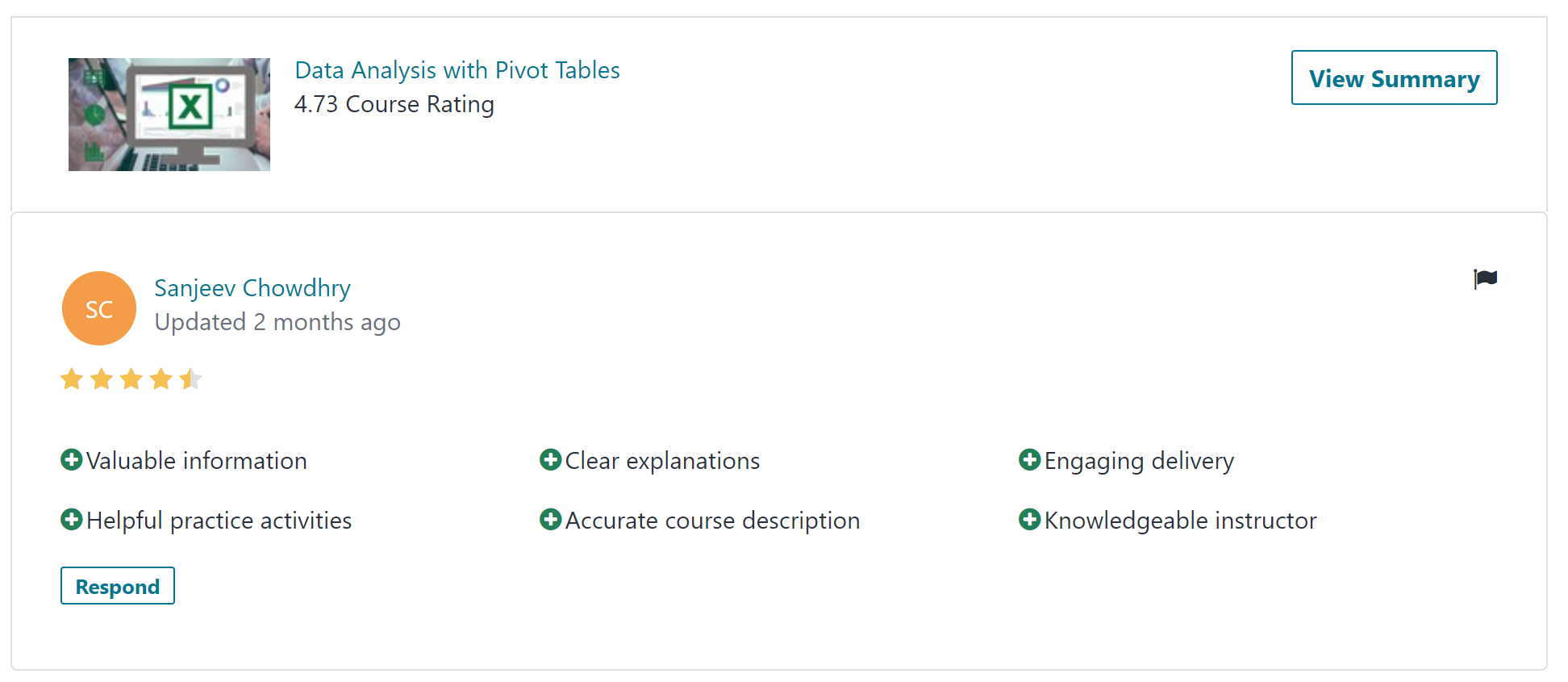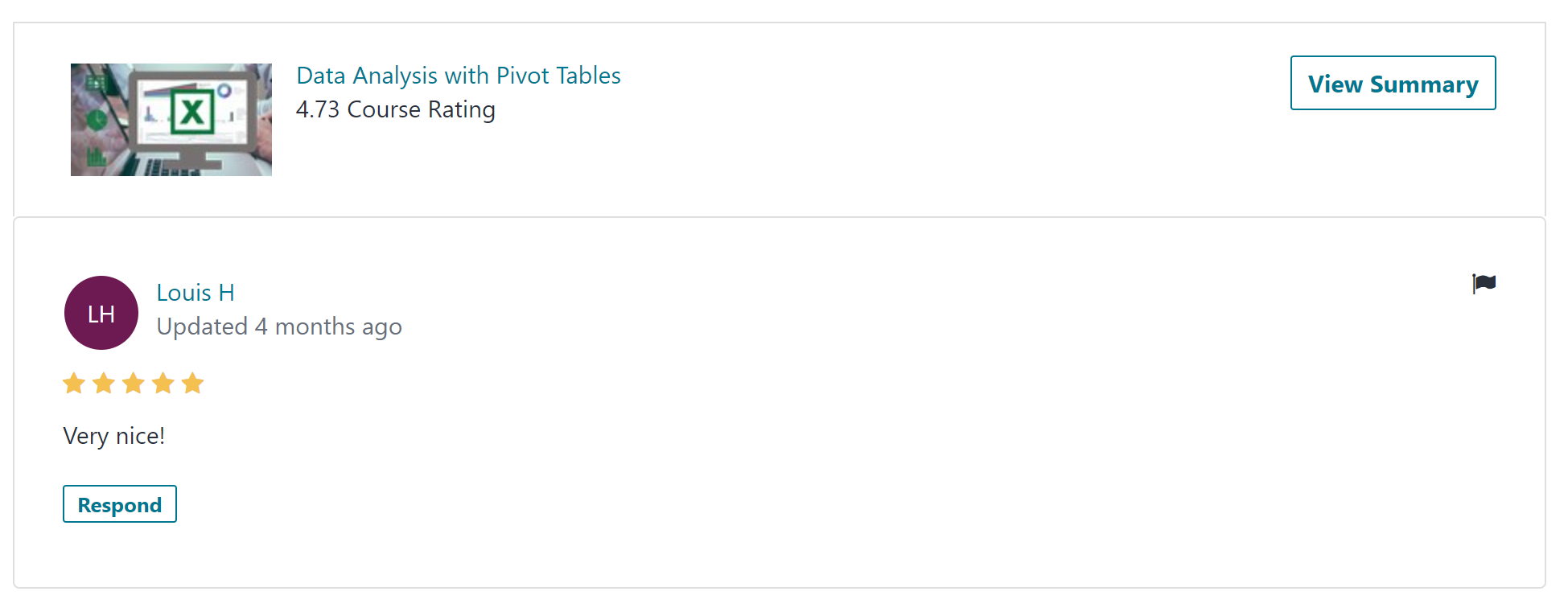but hold on.. there is a Bonus!
With this purchase TODAY, you get access to additional contents!
-
Bonus #1
Learn how to create your own Personal Expenses Dashboard! Includes lessons on how to use the TEXT and IF excel formulas to create dynamic chart titles
-
Bonus #2
Learn how to use Power Query to transform and restructure your source data


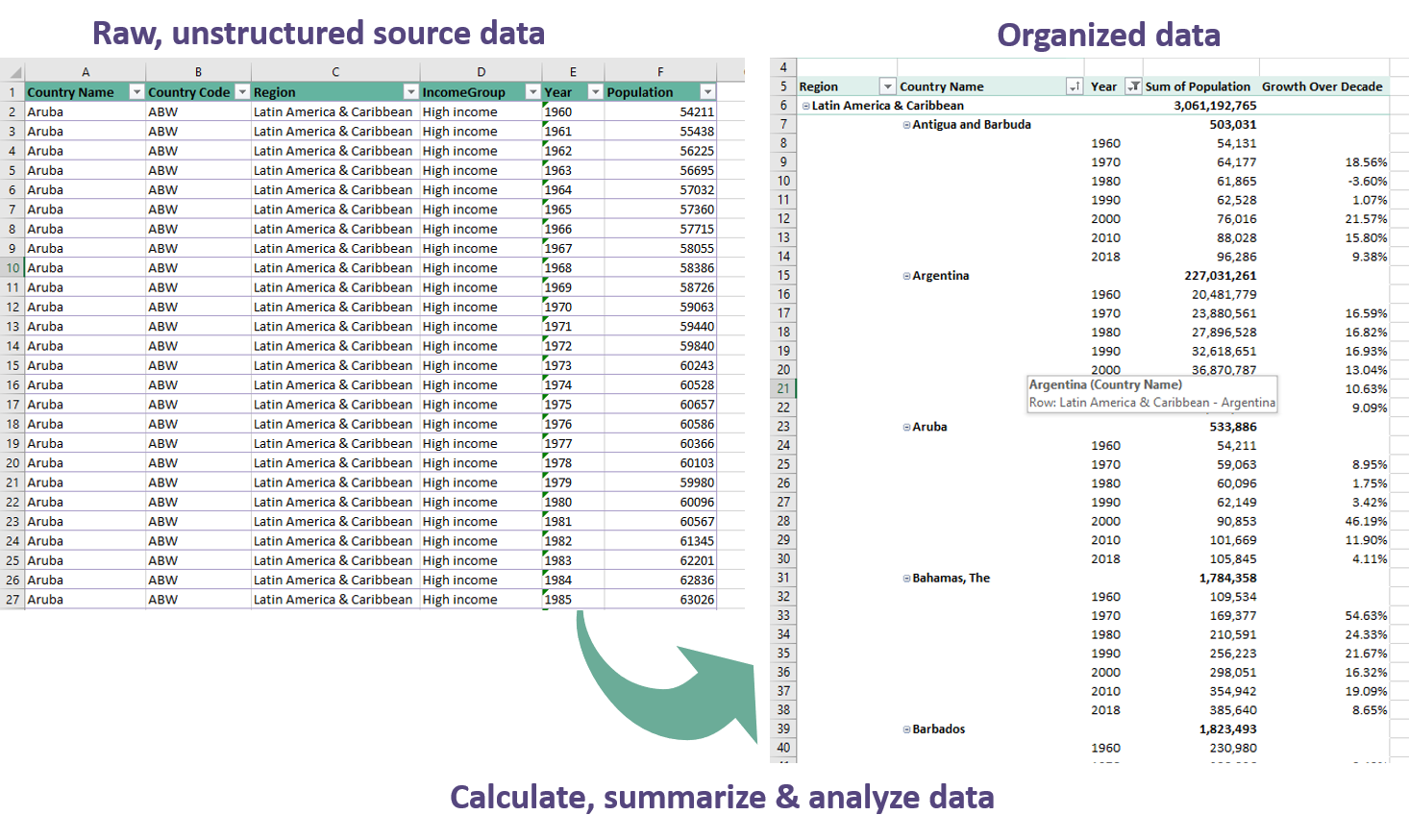 PivotTable is one of the most important and powerful tools available in Excel to calculate, summarize, and analyze data quickly. It allows you to see comparisons, patterns, and trends in your data in seconds! Without having to do calculations manually!
PivotTable is one of the most important and powerful tools available in Excel to calculate, summarize, and analyze data quickly. It allows you to see comparisons, patterns, and trends in your data in seconds! Without having to do calculations manually!